Google Podcasts Shut Down. Here’s How to Transfer Your Subscriptions to YouTube Music
Migrate your subscriptions through a native tool before July 2024, or do it with OPML import.
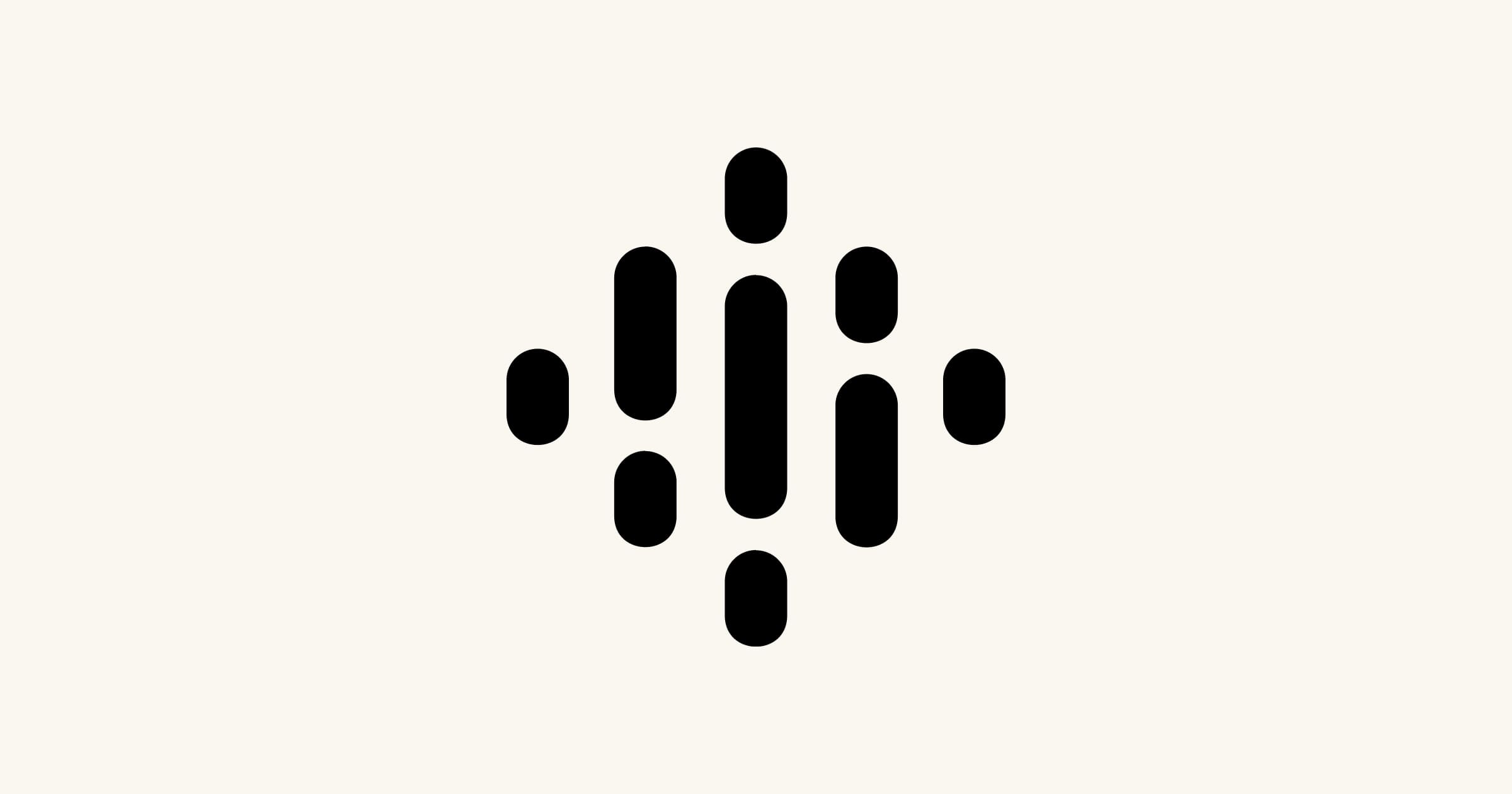
Google launched Google Podcasts back in 2018, and now the company announces it’ll shut down the service in early April. YouTube Music will now be Google's podcasts hub, and users will be able to migrate their subscriptions until July 2024. Besides, the company has recently rolled out a native migration tool that lets you seamlessly transfer subscriptions to the updated YouTube Music app.
Let’s break down the ways to do that.
How to transfer subscriptions from Google Podcasts
With the native migration tool from Google, you just need to follow these steps. Note that these steps are currently available only for the US-based users, but the feature will likely be rolled out across more countries later.
- Open the Google Podcasts app on mobile or web.
- Find the Export subscriptions button at the top of your screen.
- Click Export located under Export to YouTube Music.
- Choose Transfer on the YouTube Music app.
- Click Continue.
- Choose Go to Library to make sure your subscriptions are migrated.
How to manually transfer podcast subscriptions to YouTube Music
If you’re not from the United States or in case something’s wrong with the migration process, you can manually transfer your subscriptions to the new Google’s podcasts home. The only thing you need for that is the podcast’s URL feed link. Here’s what to do next:
- Open the YouTube Music app.
- Open Library.
- Click Podcasts to filter the shows you’re subscribed to.
- Click Add podcast in the lower right corner.
🔴 If the podcast you’ve selected is on YouTube Music, tap Browse top podcasts. Then just search for it and add it to your library.
🔴 If the podcast isn’t listed on YouTube Music, opt for Add a podcast by RSS feed and paste the RSS feed link into the URL field.
5. Click Add, and you’ll see a message that says the podcast is now added to your library. After the show is imported, it’ll appear in your library on YouTube Music.
How to transfer your Google Podcasts subscriptions with an OPML import
You may download your subscription data and move it to another app by using the direct OPML file import and export features offered by a number of podcast apps. Here are a few of such apps that can help you with that:
- Pocket Casts (iOS | Android)
- PodBean (iOS | Android)
- Player FM (iOS | Android)
- Android Podcast Addict
- Overcast for iOS
All you need to do is to download the OPML file from Google Podcasts and then import it into the app above.
- Open the Google Podcasts app.
- Click Export Subscriptions at the top of the screen.
- Find Download below Export for another app and click on it.
When the OPML file is downloaded, you’ll get a notification.
💡 Another way to transfer your subscriptions manually is through Google Takeout which allows you to download your Google Podcasts account data and transfer it.
- Open takeout.google.com and log in to your Google account.
- Find the Select data.
- Tap Next step.
- Find the Transfer to drop-down menu and pick the option you want to transfer to:
5. Make sure the frequency is set to Export once, and the file type is .ZIP.
6. Scroll down and click Create export.
7. Enter your email password to verify your identity and initiate the export.
8. Once your export is ready, tap Open in Drive. The file name is takeout.zip.
9. Tap the three vertical dots at the top right and then click Download.
10. Head over to the file’s destination on your device and extract the ZIP file's contents.